
Is your SharePoint Storage Bill Giving You Heartburn?
You're not alone! Many organizations are facing the challenge of ever-growing data in their SharePoint Online environment. Imagine this: You've been working all week on a series of important documents, ready to upload on a Friday afternoon to share with management, and BAM! You get a "storage limit reached" message. Don't panic! This article will explore practical strategies to reduce your SharePoint storage costs and keep your data organized and accessible.
Understanding Your SharePoint Storage
Before we dive into solutions, let's clarify how SharePoint storage works. Your organization starts with 1TB of storage, plus 10GB per licensed Microsoft 365 user. Seems like a lot, right? But those gigabytes can disappear faster than you think, especially with large files and active collaboration.
To check your current storage usage:
- Go to your SharePoint admin site (eg https://yourcompany-admin.sharepoint.com)
- Click on Sites --> Active Sites
- Your current usage and storage limit will be displayed in the top-right corner
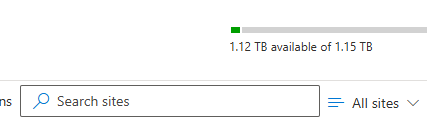
Hitting Your Limit? Don't Just Throw Money at the Problem!
When you reach your storage limit, the easiest option is often to buy more. But at $0.20/GB, those costs can quickly skyrocket. 1TB of extra storage will set you back $200 per month, and it goes up from there!
Fortunately, there are more cost-effective ways to manage your SharePoint storage. Let's explore some strategies:
1. Delete
This might seem obvious, but it's often overlooked. Start by identifying and removing unnecessary files:
- Duplicates: Are multiple copies of the same file clogging up your storage?
- Outdated content: Do you have old versions of documents or files that are no longer relevant and haven't been touched in years?
- Unneeded files: Are there files that are taking up space and don't need to be retained for business or compliance purposes any more?
2. Archive (Your Digital Attic)
Think of archiving like your digital attic – a place to store things you don't need every day, but want to keep accessible. SharePoint offers a built-in archive feature at a fraction of the cost of regular storage ($0.05/GB).
Even better: Archived data doesn't count towards your primary storage quota!
Beyond SharePoint: Explore other archiving options like Azure Blob Storage (as low as $0.01/GB!). You can even use a shared OneDrive account for an extra 1TB of storage.
Important Note: While archiving saves money, it can take a bit longer to access your files. Weigh the cost savings against your need for immediate access.
3. Optimize (Make SharePoint Work Smarter)
Optimizing your SharePoint storage is about making smart choices about what you store and how you store it.
- Right Content, Right Place: Document libraries are best for... well, documents! Avoid storing large videos, images, or other file types that consume a lot of space.
- Compress: If you must store large files, consider compressing them first to reduce their size.
- External Storage: For very large files, consider storing them outside of SharePoint (e.g., in Azure Blob Storage) and linking to them within your document libraries. This keeps your data connected without burdening your SharePoint quota. Document libraries allow us to create a URL reference to point to files that are stored outside of SharePoint, so if you have a group of related files, and one of them is very big, you could store it in Blob storage, and reference from within the same document library by creating a URL by clicking on the Link option:
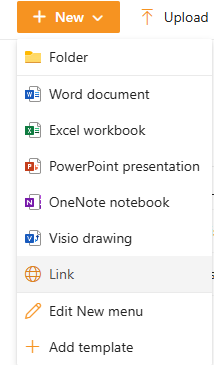
- Version Control: SharePoint's versioning feature is great, but it can also eat up storage, because each version is stored as a completely separate document, even if one word has changed. If you don't need to track every single change, consider disabling versioning for certain libraries.
Governance and Retention Policies (The Unsung Heroes)
To truly optimize your SharePoint storage, you need a solid foundation.
- Governance: Establish clear guidelines for who can create SharePoint sites and how they should be used. This helps prevent "site sprawl" and keeps your data organized.
- Retention Policies: Implement policies to automatically archive or delete old files based on predefined rules. This not only saves space but also ensures compliance with data regulations.
Take Control of Your SharePoint Storage Today!
Don't let sky-high storage costs hold your business back. Implement these strategies to optimize your storage, reduce your expenses, and ensure your SharePoint environment is working for you, not against you. Ready to dive in? Speak to us about our SharePoint Storage Optimization Checklist to get started!
